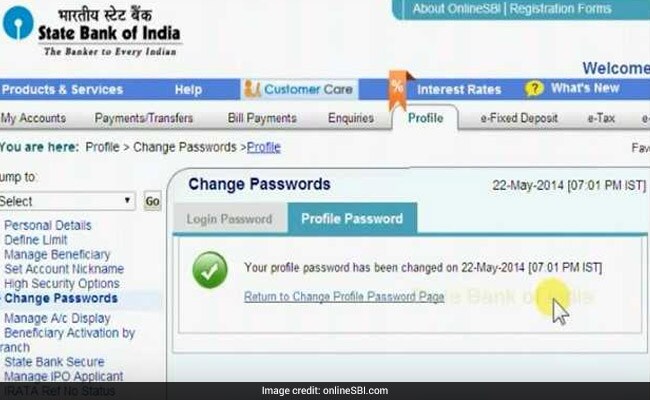The internet banking services of State Bank of India (SBI) have been made by the bank to serve its customers on the go. If one has an internet banking login id and password, he/she can easily avail a slew of services like making transactions, applying for new cheque books, opening and closing fixed deposit accounts and recurring deposit accounts etc. However, it is important to take care of one’s internet banking password which should be changed from time-to-time. This helps in keeping one’s account safe from hacking attacks.
Here are five steps in which you can change your login password for SBI accounts:
1. Log into SBI’s official website – onlineSBI.com with your internet banking account. Go to ‘My Accounts’ tab. Towards the left, click on ‘Change login password’. You will then be directed to its page.
2. You will see two modes of changing the SBI login password: ‘Generate one-time password (OTP)’ and ‘Change login password using profile password’. Choose either of the modes.
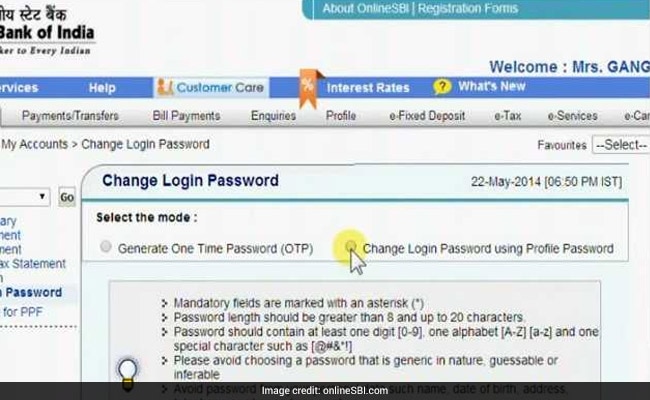
3. If you choose ‘change login password using profile password’ mode, you will be asked to input your SBI profile password. Type it out and click on ‘Submit’.
4. You will be directed to ‘change passwords’ page. Input your old login password. After that input, the new login password and type it out again to confirm it. Click on ‘Submit’.
5. You will then see a message on screen declaring that your SBI login password has been changed. You will also see the date and time of change of the password.
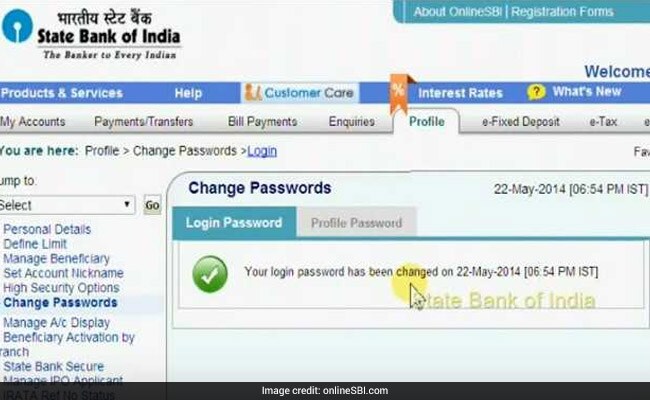
How to change profile password of SBI:
1. Click on ‘Profile’ tab from one of the top rows on the screen. It will direct you to the Profile page.
2. Click on ‘Change Passwords’.
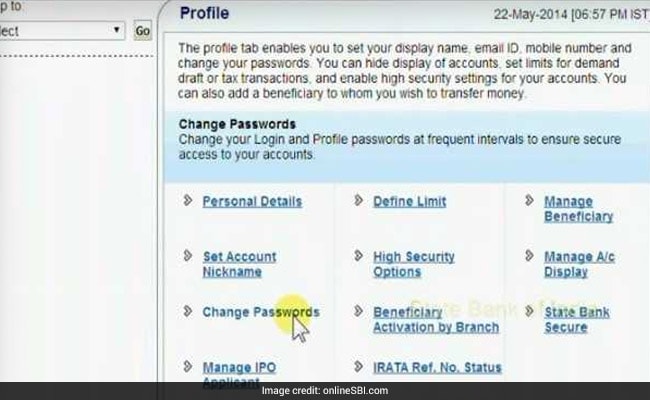
3. Type your profile password. Click on ‘Submit’.
4. Click on ‘Profile Password’. Input old profile password as well as the new profile password. Type out the new profile password again. Click on ‘Submit’.
5. You will then see a message on screen declaring that your profile password has been changed. You will also see the date and time of change of the password. Remember to log out of the account after receiving this message.